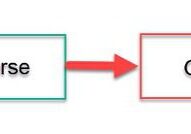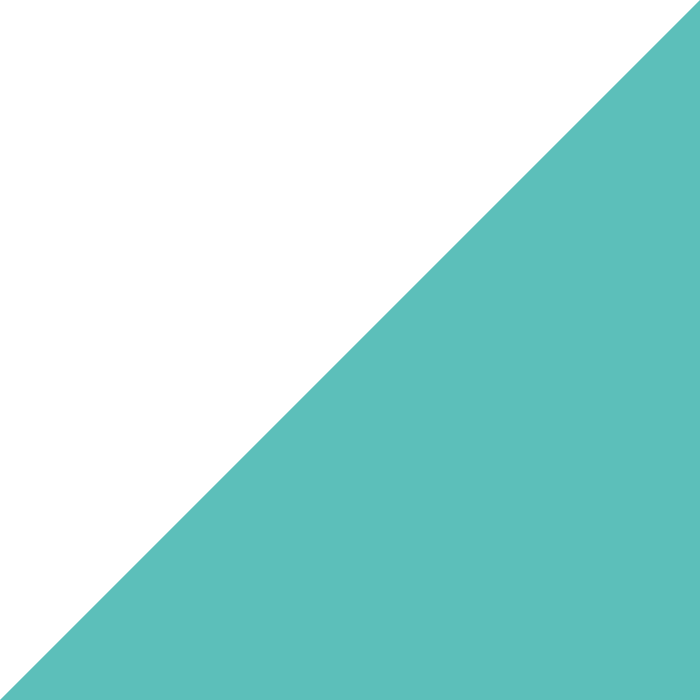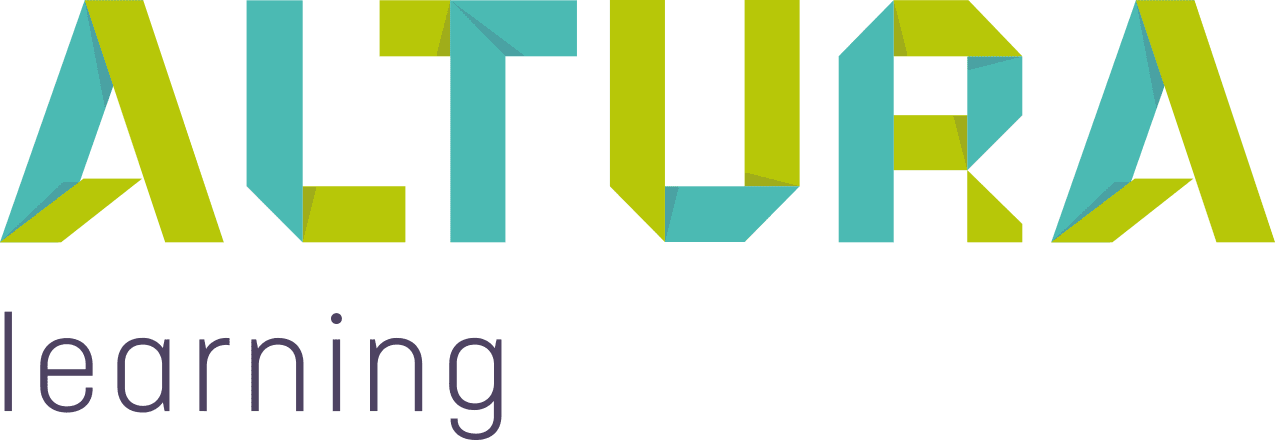Home | Altura Blog |
Eliminating Learner Fatigue
October 27, 2022 | Altura Blog
Joe Bloggs started his new job at Acme Health care. Acme Health Care’s learning coordinator creates a learner account for Joe. Joe’s inbox is immediately flooded with new emails. He has just been enrolled in 30 eLearning courses which are all due in 7 days.
Stories similar to the fictitious one above have been reported to Altura Learning frequently. The Bridge Learning management system makes learning easy, and has been designed with simplicity in mind. However learners too often experience excessive enrollments, and as a result they tend to switch off. Administrators of Bridge often are none the wiser. When this experience is reported by learners, they are often surprised. The following article explains the cause and provides suggestions on how to deal with Learner Fatigue.
Why does it happen?
Learner fatigue happens when groups of learners are linked to a course(s) or a program(s). When this happens, a perpetual obligation is created for the group to take the course. Moving forward, any new group members will be enrolled in the course automatically.

Gradually when more courses are linked to groups,this escalates. The result is Learner Fatigue. It is made worse when some of the courses are no longer required.
Do I have this issue?
It is possible to check in Bridge to verify if you have this issue. Most often learners will let you know. The steps are below:
- Log onto Bridge as an administrator
- Go to Admin→Users & Permissions→Groups
- Click to open a group record
- Click on the “Relevant Content” link
- Required courses will be displayed
How can I fix Enrollment Fatigue?
At the moment, Bridge lacks the capability to perform a “one-off” enrollment of a group. In the meantime there are several suggestions below. Each has its pros and cons.
| Title | Pro | Con | |
| 1. | Detach the Group from the Course | Removes all learners who haven’t started a course. | Coordinators must remember to do this. Some prefer to keep all records for the auditor–including those who haven’t started the course. |
| 2. | Enroll Individual Learners | Only enrolls current learners. Future learners are exempt. | Difficult and time consuming especially when there are many learners |
| 3. | Export group members to a file, then enroll via CSV | Easier when there are multiple groups and many learners. | Time consuming |
The first step is to determine how many of your groups are attached to courses. If a course is no longer needed, then detach it from the group. If new learners are complaining because they are enrolled in too many courses, then it is time for some spring cleaning!
Rather than attaching a course to a group, you should export group members and then enroll via a comma separated file (CSV). The link below explains how to get started.
Summary
One day Bridge will make enhancements to fix this issue. Until that happens, the tips above will help. By reducing the noise and focusing on the required learning, you will find improved learner sentiment, engagement and retention of knowledge.