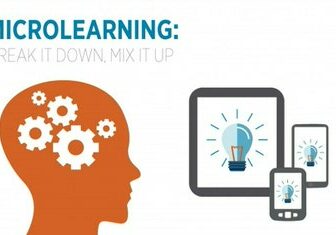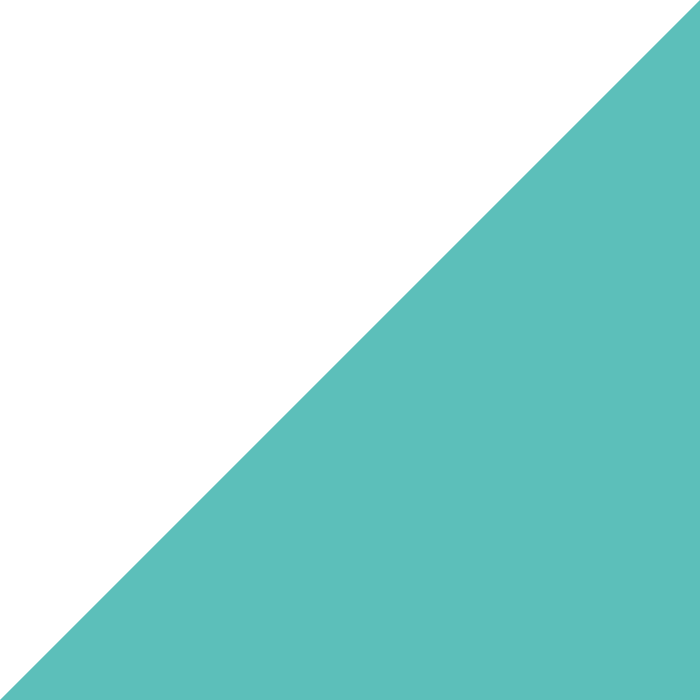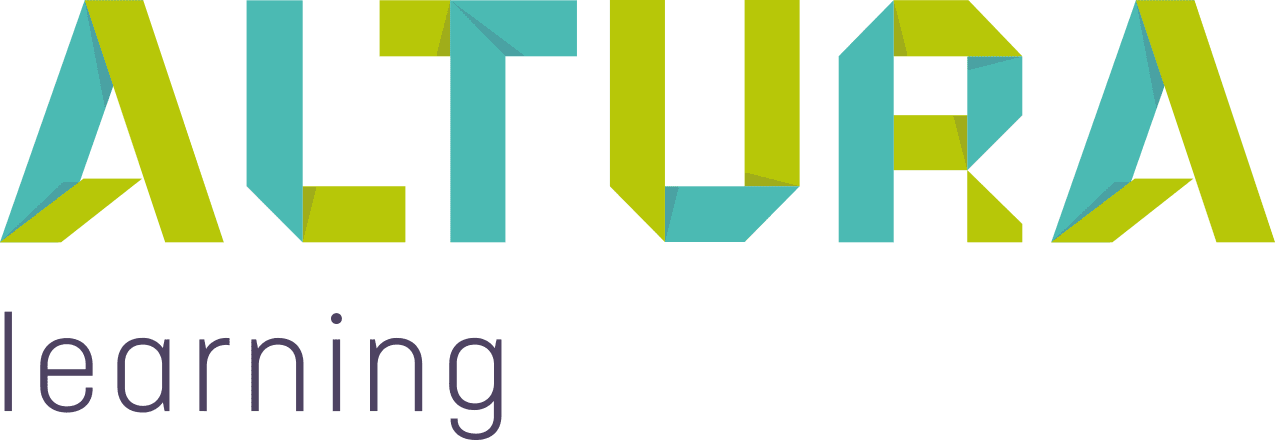Home | Altura Blog |
How do I implement Microlearning?
July 26, 2022 | Altura Blog
One of the big trends is microlearning. It promises to deliver better retention and improved learning outcomes by breaking down knowledge into smaller bite-size chunks. The idea sounds great in theory, but Altura Learning Customers often struggle on how to get started. The following article provides suggestions that will hopefully help.
Getting Started with Microlearning
Pick a course that is in frequent rotation. This can be a popular course with learners, or mandatory learning. The best practice is to begin with the learning outcomes, and then eliminate the non-essential parts. For example, if you want to create microlearning for an Altura Learning Course such as: Infection Control: An Overview, then open the course and go to the learning outcomes page for the following:
- Describe the different types of infectious agents (micro-organisms) and the harm they can cause
- Explain why older people are at increased risk from infections
- Distinguish the links in the chain of infection and how to break them
- Implement the role of standard precautions in preventing and controlling the spread of infection
Ideally you could take one of these outcomes and build on it. For example, “Implement the role of standard precautions in preventing and controlling the spread of infection”. This is a good candidate because it calls for practical measures, and the resulting content will be both relevant and specific.
Building your Content
Once you have selected your topic, then the true work begins. To make life easier, you can duplicate existing Bridge content, and then remove any unnecessary material. It goes without saying that you need to be familiar with the content before you begin editing. So, if you haven’t done so, start by taking the course including the video and quiz as the first step.
- Log onto Bridge with Administrator/Author rights
- Go to Author→Courses
- Select and open the course record
- Click on the more actions→Duplicate Course
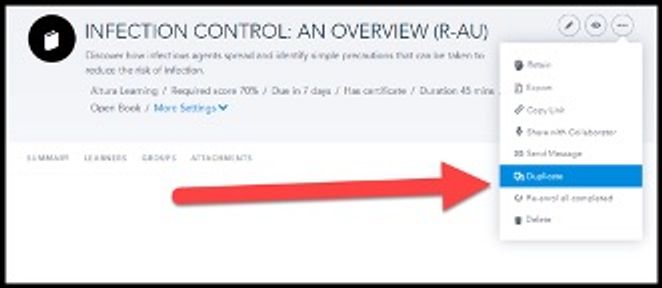
Delete the slides which you don’t need, then add supporting material. Keep the cover slide and re-title your course to match the learning outcome. For example, “Controlling the spread of Infection”.
One great way to gather material is to have a group learning session with key staff, and then gather their feedback on the microlearning topic. Ask the team “how can we control the spread of infection at our facility”. Collect notes and incorporate them into new slides. Don’t forget to credit your sources as contributors in the course. This can be added to your final slide.
Once you have a draft microlearning course, send it out to the contributors from your group learning and gather feedback. You would be surprised how much this will improve your content. Collect anything that will improve the outcome–especially images taken from your facility.
Publish and Send!
Once your microlearning course is completed, you can publish the course in Bridge and send it out to learners. If you have duplicated a course and augmented a core outcome, then you can send the microlearning to everyone who previously took the broader topic. This will boost retention and engagement levels because of the relevancy of the topic to staff.
Summary:
Microlearning is easy to build and can boost the engagement of your team for a comparatively small effort. We hope you have enjoyed this article. Are you a microlearning fan? If so, then please share with us your creative journey and the benefits that your team gained as a result.