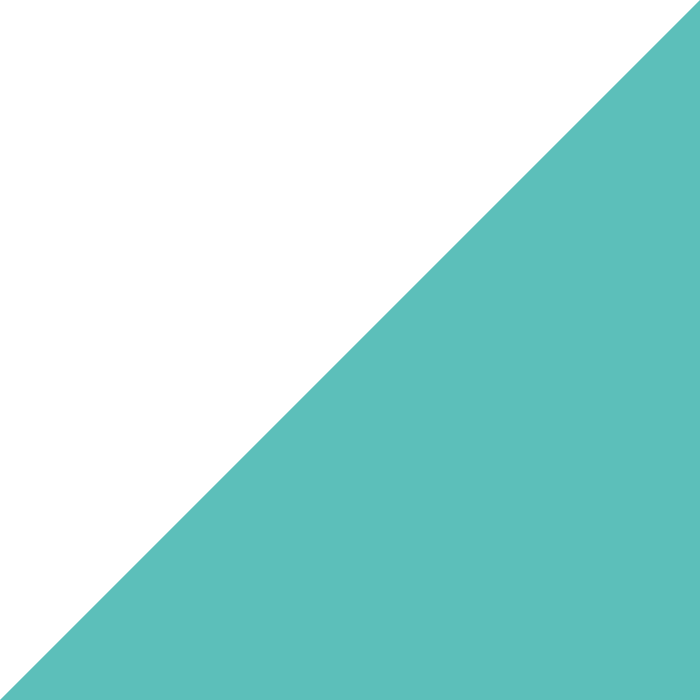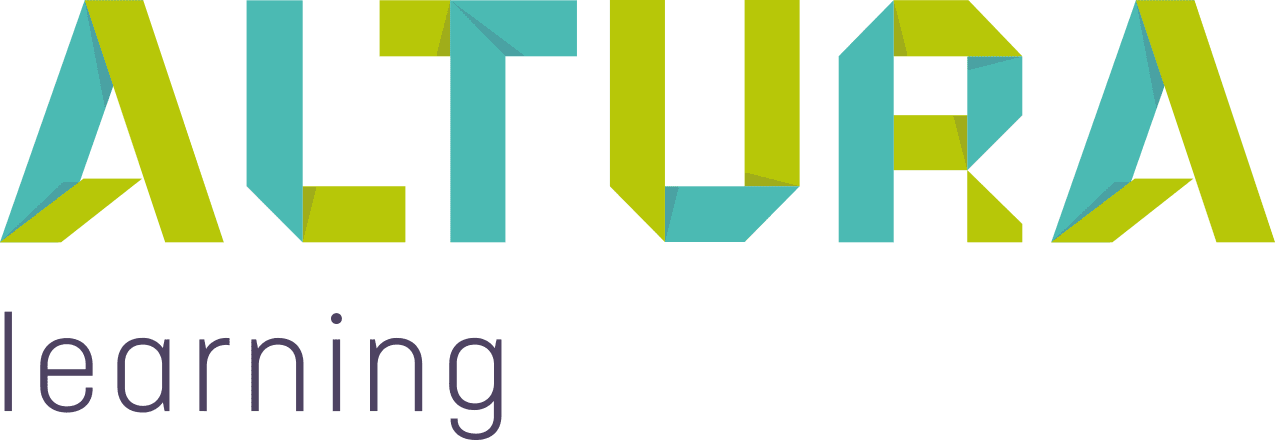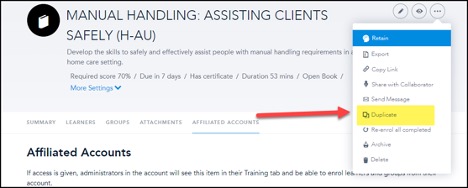Home | Altura Blog |
Modifying Altura Learning Content within Bridge
February 7, 2022 | Altura Blog
In this article, we’ll explore how to modify Altura Content in Bridge. By the end, you’ll see how easy it is to tailor content to suit your audience. The process is both fast and easy, and the large reward for a minor effort will justify the task.
What content should I modify?
A popular example is Fire Safety, which could be customised to include:
- The location of the fire panel in your facility
- Fire extinguishers and fire blankets
- Map of the rallying points
Getting started:
- Log onto Bridge. Go to Author–>Courses
- Edit the course that you want to change. Click on the title to open the record.
- On the far right-hand corner, click on the three dots and select “Duplicate Course”. Please click on the link for more information: https://community.bridgeapp.com/hc/en-us/articles/360044672994-How-do-I-duplicate-a-course-

- Give your copied course an appropriate new title.
- The course designer will open.
- Click to add or edit the slides as needed.
- Click on publish the course
- Enrol learners into your new course
For more on how to edit courses, please see the following link:
https://community.bridgeapp.com/hc/en-us/articles/360044672794-How-do-I-edit-course-content-
Summary
By tailoring courses to fit your needs, you will drive higher levels of engagement with your staff, and higher retention of information on critical facts. Getting started is easy. Have a workshop with your learning team to review Mandatory Training. Take the courses together as a group, and write down notes on topics that could potentially be enhanced/modified/shortened. Don’t skip the quiz questions, as there may be some opportunities for improvement. Let us know how you go and please share examples to help us improve our content.
And if you need further help, please reach out to your Altura Learning Customer Success Team. They are always happy to help!